Facility to export user mailboxes to PST is a primary requirement for Exchange administrators in many organizations irrespective of the size of the organization and the nature its business. Most of the time, they want to back up their mailboxes, mainly for legal and compliance requirements. And it is easy to move PST files from one device to another. Also, EDB to PST conversion can help them in recovering mailboxes from corrupt EDB files. Many recovery tools employ this strategy for recovering Exchange data. And Exchange has inbuilt facilities to export data to PST, though they vary in different versions.
The need for EDB to PST export
- Compliance requirements – Emails and other mailbox data can be exported to a PST file for legal and compliance related requirements
- Mailbox backup – Backing up individual mailboxes as PST is easier than creating backups for the entire database (using backup utilities)
- Mailbox recovery – Mailboxes can be recovered from corrupt EDB files by converting them to PST (third-party tools required)
EDB to PST Conversion options
The extraction mailboxes to PST from EDB can be done with Microsoft utilities. Here, we will discuss ExMerge and the New-MailboxExportRequest cmdlet.
- ExMerge
ExMerge (Microsoft Exchange Mailbox Merge Wizard) is no longer relevant (as it was a tool for the earlier versions of Exchange). However, it is with this tool the Exchange administrators learned the practical advantages of exporting mailboxes to PST. Microsoft provided this tool for free download, and Exchange administrators used it extensively. Here is how it helped them to export Exchange mailboxes to PST:
Before starting, make sure you have downloaded ExMerge and configured it properly. Also, you must have the required permissions (Receive As/Send As) on the database. A service account is the best option to use ExMerge.
- Launch ExMerge from C:\Program Files\Exchsrvr\bin folder. Click Next on the Welcome screen.
Image may be NSFW.
Clik here to view.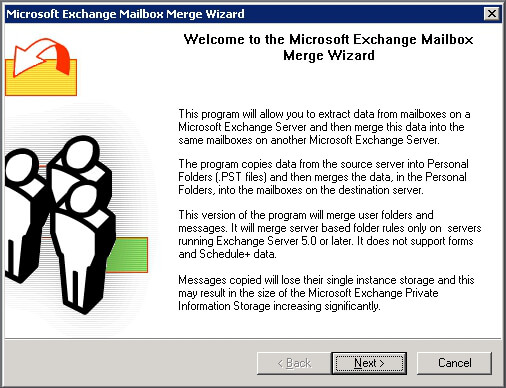
- Choose Extract or Import (Two Step Procedure) in the Procedure Selection screen and click Next.
- Select Step 1: Extract data from an Exchange Server Mailbox and click Next in Two Step Procedure screen.
- Provide the login credentials and click Next in Source Server screen.
- Select the required mailboxes in the Mailbox Selection screen and click Next.
- Select the Locale (the one Exchange Server is using) and click Next in Locale Selection screen.
- Click Change Folder button and choose the desired location (folder) where you wish to save the extracted PST files. Click OK. Then click Next,
- To save the current settings, click Save Settings (optional step). Click Next.
- The progress will be displayed on the Process Status screen. When it is complete, click Finish.
Now you can go back to the selected folder to view the PST files there. And these PST files can be accessed using MS Outlook.
- New-MailboxExportRequest
The newer versions of Exchange use Shell cmdlets to perform the PST export operation (of course, the latest versions have GUI option too). And the PST files can be exported to any network share folder Exchange has access to. Here is how you can do this in Exchange 2013 (any user assigned to Mailbox Import Export role can perform this action):
To export mailboxes to PST, execute the following cmdlets in Exchange Management Shell:
New-MailboxExportRequest -FilePath -Mailbox
If you want to export an archive mailbox, use the same cmdlets with –IsArchive switch.
Note: If you are unable to connect to the PST file (with an error statement), verify that you have the required permissions to export to PST file.
Do you need to look beyond native options for exporting mailboxes to PST?
There are many occasions when administrators have to look beyond native options for converting EDB to PST. Though content filtering and multiple mailbox migration can be done with the Shell cmdlets, the procedure is not simple as in many professional Exchange recovery tools like Kernel for Exchange Server. And when the Exchange database is corrupt, recovery tools help to convert EDB files to PST format so as to restore the inaccessible mailboxes. Moreover, accomplishing the export task from a friendly interface is preferred even by technically brilliant Exchange administrators.