Migrate Exchange 2010 mailboxes to Exchange 2016
- Exchange 2010 to Exchange 2016 Migration – Part 1
Helps you prepare your Exchange 2010 environment for Exchange 2016 upgrade - Exchange 2010 to Exchange 2016 Migration – Part 2
Describes Exchange 2016 installation in Exchange 2010 environment - Exchange 2010 to Exchange 2016 Migration – Part 3
Guides you in creating your first Exchange 2016 mailbox and in permission assignment - Exchange 2010 to Exchange 2016 Migration – Part 4
Explains configuring Exchange 2016 internal/external URLs - Exchange 2010 to Exchange 2016 Migration – Part 5
Migration of system mailboxes from Exchange 2010 to Exchange 2016 - Exchange 2010 to Exchange 2016 Migration – Part 6
Tips to configure SCP and DNS Records to Exchange 2016 - Exchange 2010 to Exchange 2016 Migration – Part 7
Procedure for the migration of mailboxes from Exchange 2010 to Exchange 2016
Instant Solution - Kernel Migrator for Exchange
Exchange/Office 365 migrations are quite easy with professional tools like Kernel Migrator for Exchange. This tool helps to manage mailbox and public folder migrations involving different Exchange versions and deployment types. Also, this tool helps with all tasks starting from the pre-migration analysis to the preparation of reports after the migration.
Migrate Exchange 2010 mailboxes to Exchange 2016
After configuring the Exchange 2016 services (see Part 6 of this Series), you can migrate Exchange 2010 mailboxes to Exchange 2016 from the Exchange admin center. If you find manual method difficult, you can opt for professional Exchange migration solutions too.
- Open Exchange admin center (EAC).
- Provide the credentials of the account used to install Exchange 2016 and sign in.
![]()
Note: Provide username in Doman/username format - In the Exchange admin center, go to recipients > migration. Here, click + (Add), and select Move to a different database from the dropdown list.
![]()
- In the new local mailbox move page, click + (Add) under the section Select the users that you want to move.
![]()
- In the new window Select Mailbox, select and add the mailboxes for migration, Finally, click add; click Ok.
- In the new local mailbox move page, the mailboxes get listed under Select the users that you want to move; click Next.
![]()
- Provide the target database name where you want to migrate mailboxes (under Target database); click Next.
![]()
- Select the user who is to receive notifications (by default, it is the current user), ensure that Automatically start the batch is selected, and select the required batch migration completion option. Finally, click New.
![]()
- To verify the status of migration and get the details, go again to recipients > migration, select the migration batch, and click View details.
![]()
Also, if you have public folders, you can migrate them also to Exchange 2016. However, we are skipping the procedure for now. However, professional Exchange migration solutions are best for public folder migration, considering the complexity of the manual process.
Summary
The EAC of Exchange 2016 helps to migrate mailboxes from Exchange 2010 to exchange 2016. Also, you can migrate public folders from Exchange 2010 to Exchange 2016 using manual methods. Also, you can use professional solutions for Exchange 2010 to Exchange 2016 migration (both mailboxes and public folders).
![]() Instant Migration Tips : Migrating mailbox/public folder limits and permissions with Exchange Migration Tool
Instant Migration Tips : Migrating mailbox/public folder limits and permissions with Exchange Migration Tool
Do we need to re-assign limits and permissions to mailboxes and public folders after Exchange 2010 to Exchange migration? Not necessarily. Kernel Migrator for Exchange lets you migrate limits and permissions of mailboxes as well as public folders.
The post Step-by-step guide for migrating Exchange Server 2010 to 2016 – Part 7 appeared first on Kernel Data Recovery.
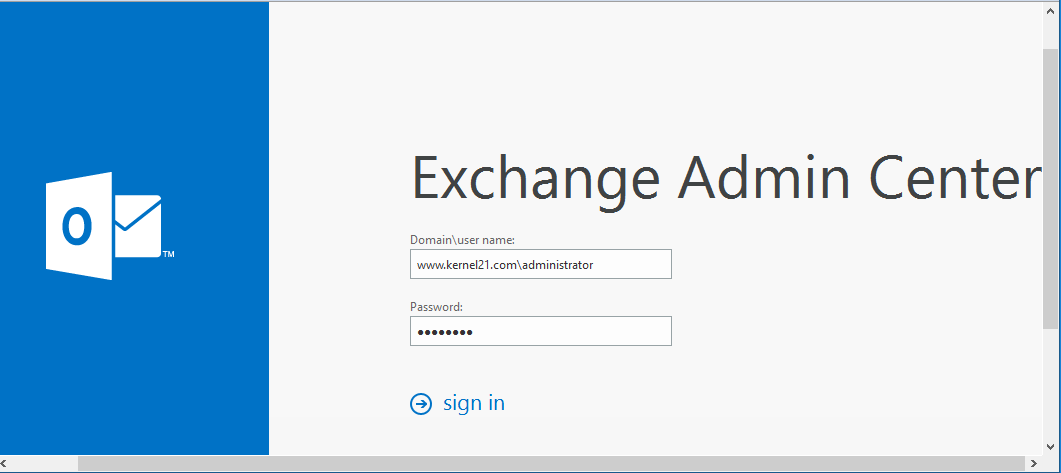
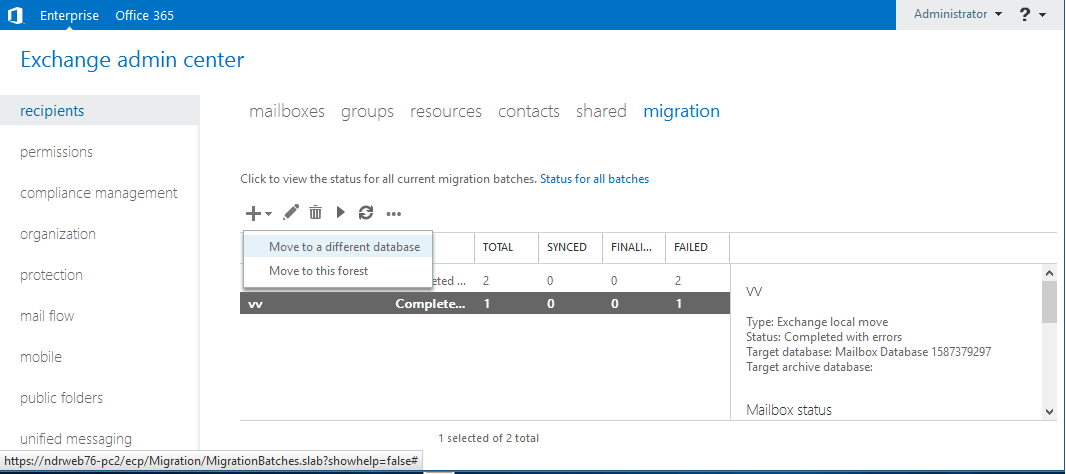
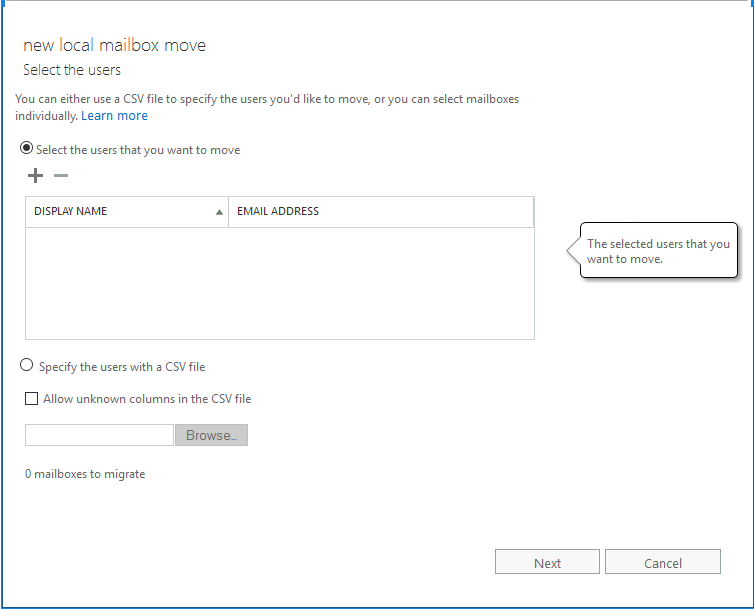
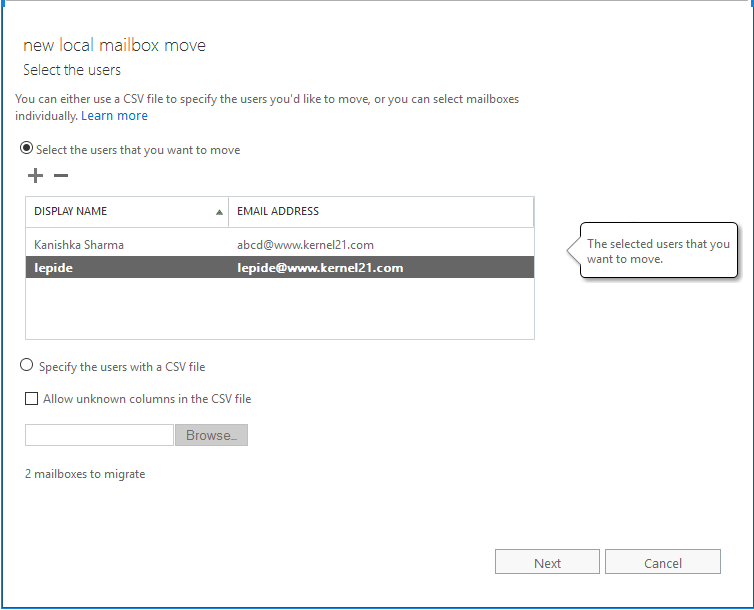
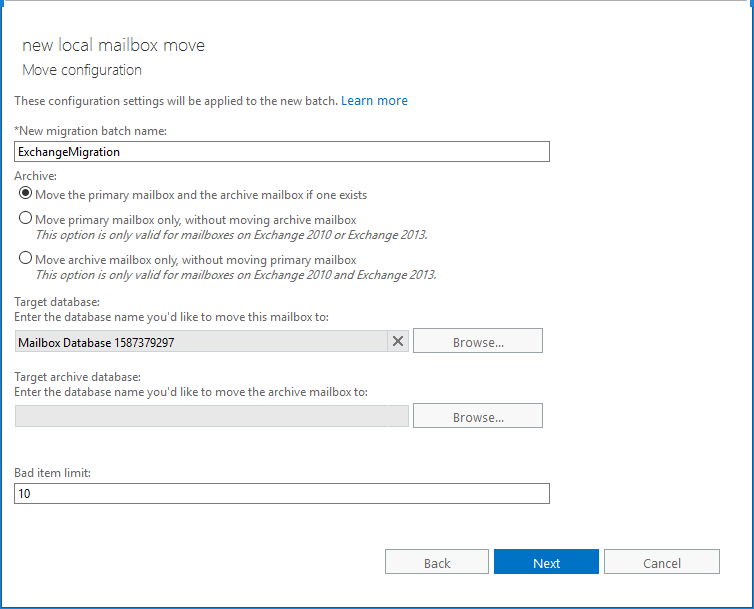
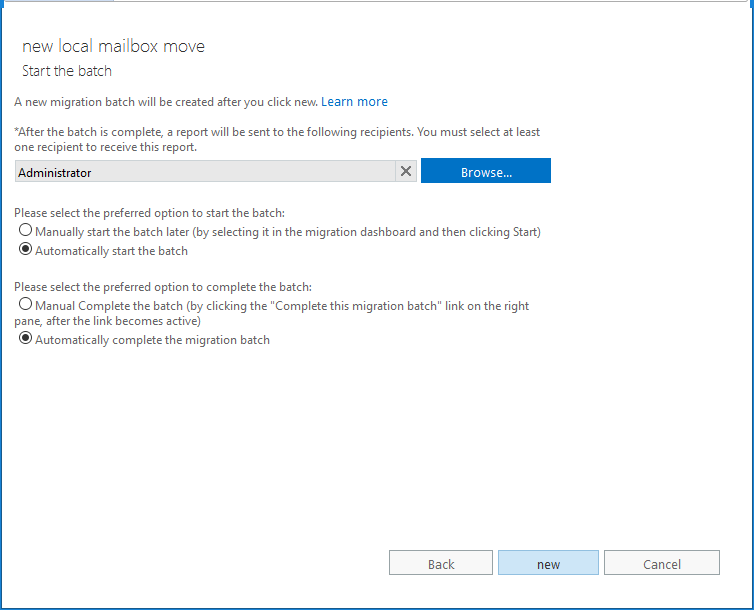
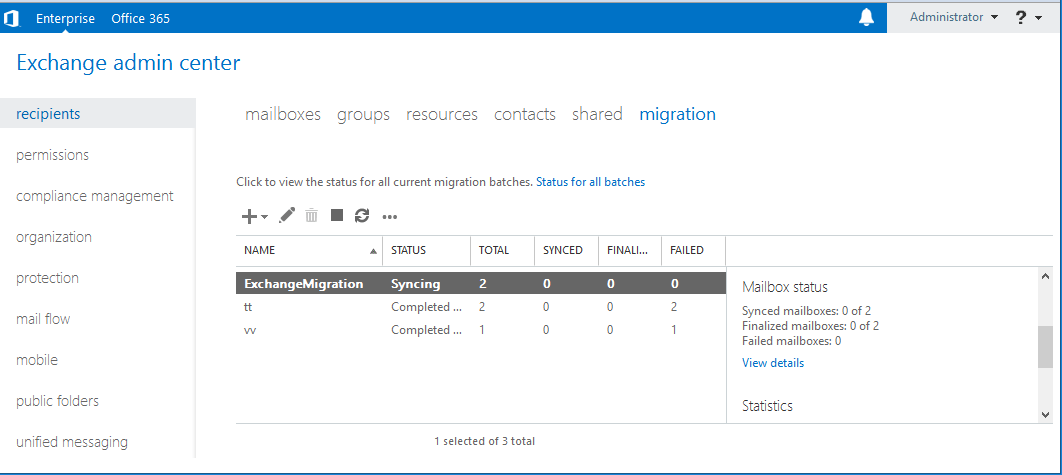
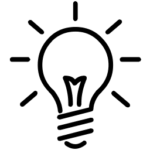 Instant Migration Tips : Migrating mailbox/public folder limits and permissions with Exchange Migration Tool
Instant Migration Tips : Migrating mailbox/public folder limits and permissions with Exchange Migration Tool